Locating the Labs Launcher log file
As much as we’d like the process of running the Labslauncher as seamless as possible sometimes errors pop up --- whether this be due to something fun in your local setup or a bug that has snuck in!
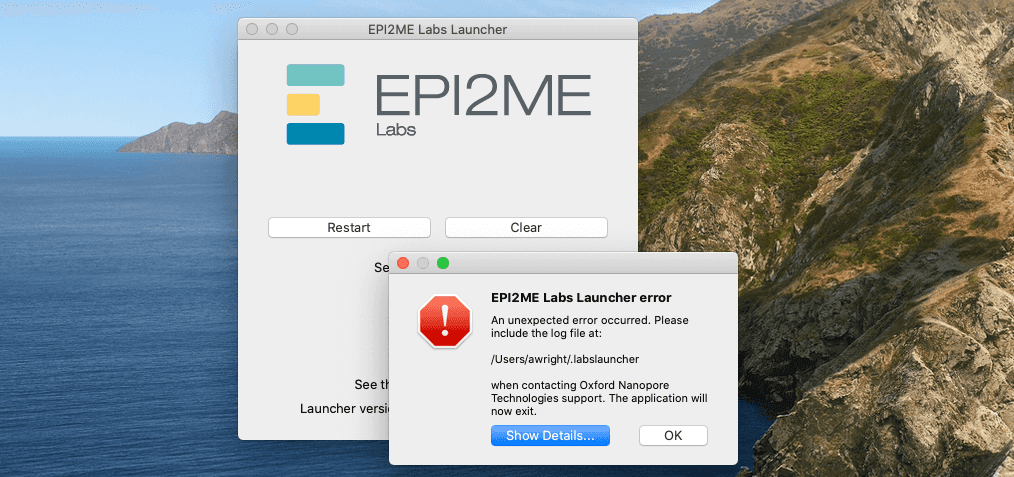
In order for us to quickly assess the situation when you contact us either via our github issues page or a customer services representative - please include your log file. The log file is an automatic record of any errors that pop up during the run time of the launcher. Including this file will make it much easier for us to assess your case as quick as possible!
Windows 10
First open the windows File Explorer

Click the box highlighted above and paste in this file path:
C:\Users\%username%\.labslauncher

This will take you to the correct folder - please include “labslauncher” file you find in this folder in any help tickets you raise.

MacOS
Right click the Finder icon then select “Go to Folder…”
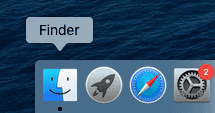
This will open the “Go to Folder” dialogue box where you can paste in:
~/.labslauncher/
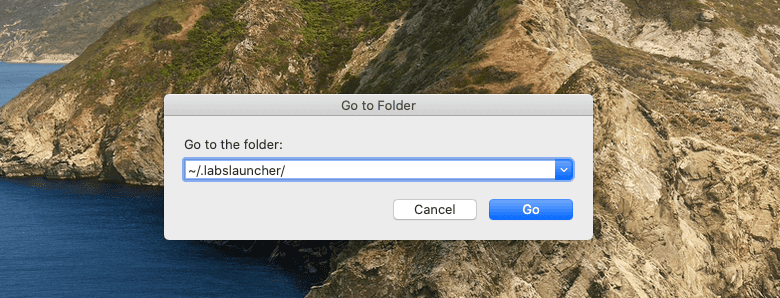
This will open a Finder window at this path where you should see labslauncher.log.
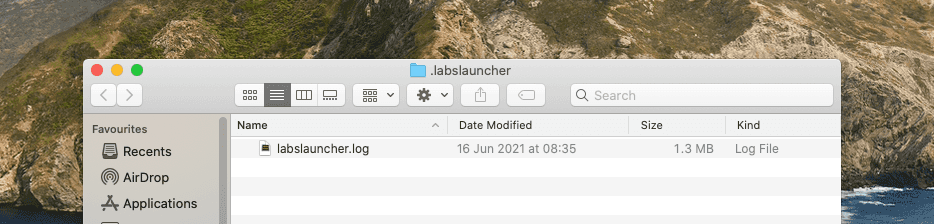
OSX/MacOS/Ubuntu Via Command line
Just as a tip, you can open any path (and most files!) using the open command
in terminal. In order to open the ~/.labslauncher directory (folder) you can
type the following in terminal:
open ~/.labslauncher/
Or if you would like to open up the log itself to read it you can run:
open ~/.labslauncher/labslauncher.log
Share
Table Of Contents
Related Posts
Information

